How to Clean Dust From PC Without Compressed
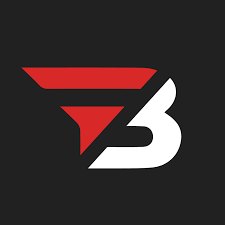
Admin
AI Research Analyst | 30 November 2024Table of Content












It is essential to clean the PC regularly. When dust and dirt are removed, the computer's performance improves. If you ignore cleaning your PC, many problems will arise, and it can even cause permanent damage.
Compressed air is a common tool that is used to clean the computer. However, this tool is only available to some. If you also do not have the tool available, then there is no need to worry because, in this blog post, we will see how to clean your PC without compressed air.
With the step-by-step process in this article, you will learn how to clean your PC without much effort.
Why Cleaning Dust From Pc Is Essential?
There are many factors, so removing the dust from the laptop is necessary. If you do not clean it, you may face many consequences.
- First of all, the performance of your computer will slow down. Whichever application you use, it will start crashing. Not only this, but your hardware can also get permanent damage.
- If you do not clean the dust, it accumulates on the fan and slows down. It can also damage the fan.
- Regular cleaning is necessary for the safety and long-term life of the computer.
What You Need For Cleaning?
First of all, you need a soft brush. You can use any soft brush, like a makeup brush. It is smooth and will gently remove dust from every part. With a microfiber cloth, you can clean any computer component without leaving any residue.
If you have a vacuum cleaner with a small nozzle, you can also use it to clean some dust. However, do not touch the components directly with the vacuum; keep it at a social distance and use it.
For some greasy spots on your computer that you cannot clean with a brush, cloth, or vacuum, then you can clean them with a small amount of cold drink. But this is optional. It is an alternative to compressed air because it is not available to everyone.
Step By Step Process To Clean PC Dust Without Compressed Air
Step 1: Unplug Your PC
To clean, first, make sure that the PC is unplugged. Separate each component, like the mouse and keyboard. This way, you will not have any electric shock issues.
Step 2: Open PC Case
To open the PC, first place it on a surface with adequate lighting so that you can see every part. There are usually side panels on the sides of the PC which can be easily opened with the help of screws. In some cases, it can be opened by just pressing a button.
Step No 3: Clean Dust With Brush
When the case is open, simply remove dust from the components with a soft brush. Remove dust first from parts where there might be a lot of dust, like the fan and heat sink.
And always clean dust with soft hands. Some of the components inside your PC are sensitive, and if you apply pressure, they could get damaged, or any wire or connection could break.
First, to clean the fan, hold it with your hands so it does not move. Then, gently clean its blades. Carefully remove dust from the motherboard as well. Focus more on the tiny components because they can get damaged even due to less pressure.
Step No. 4: Use Vacuum Clean If Available
It is even better if you have a vacuum cleaner with a small nozzle. Whatever dust is collected from dust removal, you can easily remove it with a vacuum cleaner.
But remember not to attach the vacuum cleaner directly to the components, as this will produce static energy. Static energy can also damage some of the elements of your PC. So, keep the vacuum nozzle at a distance of a few inches while using it.
Step No 5: Use Microfiber Cloth
Take a microfiber cloth and gently start removing dust from the PC components. Do not use a paper towel or a rough cloth, as scratches can appear on the surface of these components.
You can clean plastic and metal parts with this cloth, but remember that no moisture remains. If moisture remains and you close the case like this, then issues will be created in your laptop.
Step No 6: Clean External Parts Too
Cleaning the internal parts of the computer is not enough. Once you have cleaned the laptop internally, clean the external parts, like the keyboard and mouse. You should clean it with a microfiber cloth or a soft brush.
Do not spray any liquid directly on the internal or external components of the computer.
Step No 7: Reattach Everything
Just back the side panel once you clean your PC internally and externally. Reattach all the peripherals. Plug it in and use a dust-free computer. You will feel that the speed and efficiency of your computer have become better than before.
Some Helpful Tips To Cleaning Your PC From Dust
- If you want to clean your PC, do not keep it on the floor; keep it on any desk or upper surface. It will help keep your computer clean from dust.
- Try to use dust filters. Use a dust filter for the PC fan. This way, dust will collect less on your laptop fan.
- Get into the habit of regular cleaning. If you clean your PC regularly, its performance will be better, efficiency will increase, and lifetime will also increase.
- Keep your laptop away from the windows—especially the window on the outside side. Because a lot of dust comes from outside, it can quickly accumulate in your PC.
Conclusion
Regular cleaning is very much required for the PC. Hence, the computer's performance is enhanced when dust and dirt are cleaned. If you don’t clean your PC often, many problems will crop up, and it will reach a point where you can never fix it. With regular cleaning, you can use your laptop for years.
By following the step-by-step process given in this article, you can clean your laptop in a haze-free way.


