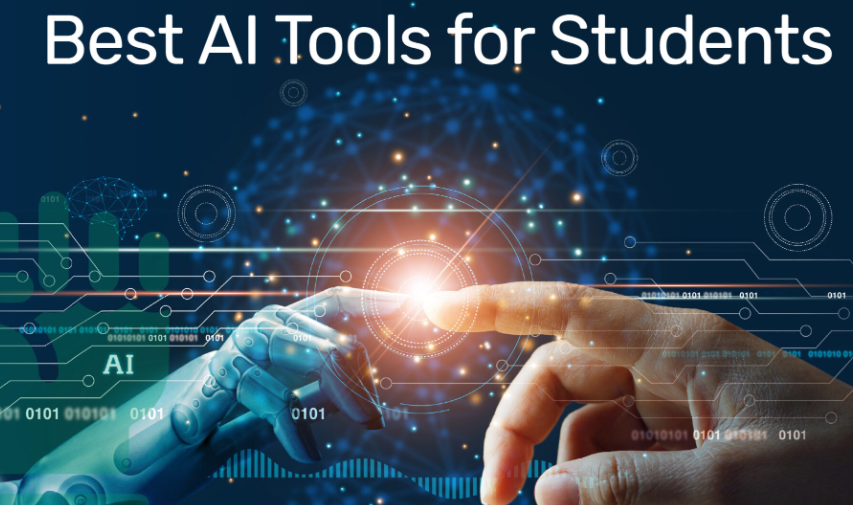How to Clear Redundant Data on Your Mac
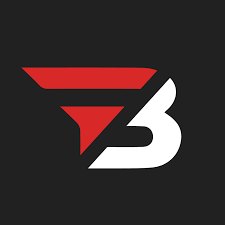
Admin
AI Research Analyst | 14 February 2025Table of Content












On a Mac, a lot of junk data accumulates very quickly, and some people don't even know what to do to eliminate it. Usually, people don't know how to clear redundant data on their Mac.
There are some simple methods, tips, and tricks that help remove junk from a Mac. We will check step-by-step different methods, and you can use whichever one suits you to remove unnecessary data from your Mac.
How is Redundant Data Produced On Your Mac?
It's unnecessary data on your Mac. Sometimes, due to poor file organization, data becomes duplicated, and then this unnecessary data occupies extra space on the Mac.
This unnecessary space is called data redundancy, which is produced due to duplication. There can be different reasons for this, such as poor file organization or issues that arise during the backup process. But the surprising thing is that there are many tips and tricks available to eliminate it.
Tips & Methods To Clear Redundant Data on Your Mac
Check Your Mac Storage
First, check the storage of the Mac. Click the Apple menu, select "About This Mac," then "Storage." This will give you a clear idea of which files or applications are taking up the most space. You can then focus on those items that have generated unnecessary data.
Clearing System Junk
Cache files play a significant role in filling up storage, and they are often the most ignored.
To clear the cache, follow these steps:
1. Open Finder.
2. Use Command + Shift + G
3. Go to ~/Library/Caches
Basically, the cache stores data from your activities, like when you search for something or use an app; some memory gets stored. This memory doesn’t clear automatically unless you manually do it. With this setting, you can clear the cache memory. Remember, it’ll clean the memory of the folder but not the entire folder itself. After that, you can put the unnecessary memory in the trash to free up space.
Language Takes Space
Language files require remarkably large storage space on systems. Every Mac contains numerous language files, even though most users require only one or two language options. Right-clicking your Applications folder enables you to reach the app Package Contents through the "Show Package Contents" selection. Remove language resources that you never access.
Managing Large Files and Applications
The Smart Folder tool in Finder helps you search for large files. Build a fresh Smart folder that presents files that exceed a file size of 100 MB. Such selection lets you discover large files that have lost your memory. Old download files alongside installation packages and any forgotten projects must get your immediate attention.
Use Finder
This best duplicate file finder Mac is no doubt a really helpful tool. Regular inspection of all software installations needs to be done as part of your application management procedure. Uninstall unused apps by navigating to Launchpad or by accessing Applications from Finder. Finder is specially designed for Mac; it helps you organize files and apps on Mac.
Always inspect the ~/Library/Application Support directory selection for residual files after deleting your applications.
Photos and Media Management
The storage capacity fills rapidly when saving photos. The Photos app optimization tool lets you save iCloud storage with original images but only display smaller versions on your Mac system. Users need to go to Photos Preferences and switch on the "Optimize Mac Storage" option.
Screenshots often accumulate unnoticed. Develop a routine practice for checking and deleting unneeded screenshots from your computer. Change your computer screenshot destination from its default storage to create an exclusive screenshot folder.
Browser and System Maintenance
Your browser gradually accumulates data throughout its operation. Users who use Safari can erase additional data by opening Preferences > Privacy > Manage Website Data. Users who operate Chrome browsers can open their clearing options through the key combination of Command + Shift + Delete.
Quick maintenance checklist:
- Clear browser caches monthly
- Empty trash regularly
- Review downloads folder
- Check for duplicate files
- Remove unused applications
Tip to Protect Your MAC from Unwanted Data
Always keep 10% extra space on your Mac; this helps it perform optimally. Also, always take a backup before updating or deleting anything, as it will save your files in case any are accidentally deleted. Use the latest version of macOS because it provides better options for storage management.
Software For Mac Data Cleaning
Some software plays a very important role in cleaning junk data on Mac. Some provide basic cleaning functions, while others offer deep cleaning functions with premium subscriptions. Might this question appear in mind How to clear system storage on Mac free; these are free for some limits.
CleanMyMac X
For Mac cleaning solutions, nothing is better than this tool. It works as a complete health care for Mac. Its latest version has many useful features, which include scanning and detecting hidden cryptocurrency mirrors. You can use its lifetime subscription for less than 100 dollars. If you invest a lot in a Mac, then you should invest a little bit in this kind of software to increase the shelf life of your Mac.
CC cleaner
It is another top choice for a Mac cleaning system. It has 2 versions: the first is the free version, which provides basic cleaning, and the other is the premium version, which is also not too expensive but provides deep cleaning and other advanced features, like real-time monitoring and automatic updates.
Tip: If you have an old Mac, you should choose this software as compared to CleanMyMac; X; it's compatible with old Mac versions and old Mac devices.
OnyX: The Power User's Friend
System maintenance tools stand as the main feature of OnyX. Every update of macOS finds the tool totally free with regular maintenance updates. Automatic repair functionalities for startup problems lead the set of features added to the 2024 version.
After an initial glance at its interface users will discover that its structured design provides essential maintenance capabilities to all users. The best part? The program abstains from using aggressive tactics to persuade users into buying additional features unless free of charge.
DaisyDisk: The Storage Visualizer
DaisyDisk presents storage management by offering users a visual way to take control of their system's capacity. Through a single payment of $9.99 users receive a visual storage map display.
The current version of the system lets you monitor and compare multiple drives simultaneously thus making external drive administration easier. Its special interface design allows users to pinpoint storage allocation points.
Cleaner One - The Newcomer
Cleaner One has become one of the fastest-growing products because it combines user-friendly operation with strong performance capabilities. Cleaner One provides fundamental cleaning tools through its free version and its upgraded Pro version ($19.99/year) features additional functionalities.
A latest feature of this tool can detect duplicate pictures through their actual contents instead of just reading their names – a capability few premium cleaners lack.
Sum Up
It is essential to perform a backup of your Mac system before using any cleaning application. The tools generally maintain their safety status but errors during their operation can still occur. Users should get their downloads either from the App Store or directly from developer websites because official sources protect against possible security risks. The reason for updates is primarily to fix compatibility issues with new macOS versions.