How To Fix Macbook Pro Orange Screen Issue
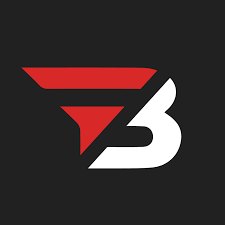
Admin
AI Research Analyst | 18 August 2025Table of Content












Easy Way To Fix Macbook Pro Orange Screen Issue
If you're completing an important project or are in an online meeting, and suddenly an annoying orange spot appears on your screen, it can be quite irritating. But there's no need to worry; in this blog, we will provide you with a step-by-step guide on how to easily troubleshoot the orange screen or Macbook pro orange spot issue. Even if you are a beginner or not very tech-savvy, these tips are so simple that you can follow them without needing the help of a technician. The only condition is that you need to follow the steps correctly.
Understanding the Orange Spots on Your MacBook Pro Screen
First of all, it's important to note that this issue is not rare; in fact, it's a very common problem that many MacBook users face. These orange spots usually appear on the left side of the screen and sometimes in the mid-left area as small ripples or discoloration. Some users even report that if they press lightly on the spot, it temporarily goes away, but after some time, it returns. Well there are more than 700 laptop repair services available in the US, but I will give you some tips so that you won't have to contact any technician.
Question Usually People Don’t know
A crucial question that arises here is how these orange spots occur. According to experts, a common reason is a defect in the screen's layering or a manufacturing flaw. To put it simply, the MacBook screen is made up of multiple layers, and if there's a small defect or pressure point in one of the layers, it can gradually turn into an orange spot. If this is not addressed and fixed in a timely manner, it can lead to liquid crystal leakage or even screen failure after about 1.5 to 2 years.
Common reasons that create Macbook Screen Orange Spot Problems
- Pressure or impact: Continuous pressure on the screen can lead to this issue, or accidental impact can cause damage to the layers.
- Manufacturing defect: Sometimes this problem occurs due to manufacturing flaws, which can appear in all Mac users.
- Heat or temperature changes: Excessive heat can damage the laptop, and in this case, excessive heat or sudden temperature changes can damage the screen layers.
- Wear & tear over time: If you use it regularly, the screen layers can naturally degrade over time, leading to the development of spots.
Step 1: Clean Your Screen First
Don't attempt complicated fixes first. Start with the easiest solution. Shut down your MacBook and disconnect all cables.With a lint-free cloth, ideally microfiber, dampen it lightly with fresh water or computer-friendly screen cleaner. Wipe the screen in circular motions with the cloth to eliminate any dirt or grime which could be making the screen look orange.
Dry screen thoroughly before powering back on your MacBook. Observe whether the orange spot is still visible. If cleaning doesn't resolve the issue, the issue is hardware-related and you can proceed with the next steps.
Step 2: Run Apple's Diagnostic Tests
Apple does offer some built-in diagnostic tests for newer MacBooks, but only for MacBooks with Apple Silicon chips such as M1, M2, or M3 series, and they need macOS Sonoma 14.1 or later versions.
To access diagnostic mode, press the power button until you notice "Loading startup options" show up on your screen. When startup options show up, press and hold Command and D at the same time. Follow instructions that show up on your screen to finish setting up diagnostic mode.
Then, go to Apple's self-service diagnostic web page on a different device. Hit the blue "Continue" button and choose "Mac" from the options. Provide your MacBook's serial number, which you can locate at the bottom-left part of the diagnostic page. Click on "Start Session" to proceed.
On your MacBook, click "I agree" when it asks you. Then, choose two tests: the Mac Resource Inspector (MRI) and the Display Anomalies test. Follow the simple steps given to run both tests completely. These diagnostic tools will determine whether your display has hardware issues responsible for the orange spots' appearance.
Step 3: Replace Your MacBook Display
If cleaning and diagnostics fail to fix the problem, you will probably need a new display. You have three primary replacement options, each with different strengths and considerations.
Apple Repair Service is the best option if you are under warranty. Call Apple Support and arrange an appointment or go to an Apple Store Genius Bar in person. Your MacBook will be repaired for free if it is still under warranty, and you'll get professional installation with assured quality. This choice also preserves your warranty for potential future problems.
Third-Party Repair Shops provide a decent middle ground that's usually cheaper than Apple's authorized service. Most independent repair shops provide quicker service and competitive rates. You can locate Apple-approved repair providers through Apple's Repair Provider Search feature on the web. These stores might provide their own warranty for the repair job, but employing third-party repair will invalidate your current Apple warranty.
DIY Screen Replacement is the lowest cost option but can only be done by experienced users. You can procure genuine parts through Apple's Self Service Repair program and use step-by-step guides to replace the screen. However, self-repair nullifies your warranty and runs the risk of further damage to your MacBook.
Prevention and Cost Considerations
To prevent future orange spots, don't let your MacBook be exposed to excessive heat and don't hit the screen hard. Shut down the laptop carefully and use a protective cover when traveling. Screen cleaning on a regular basis also prevents display degradation.
Repair costs vary significantly depending on your chosen method. Warranty repairs are free, while Apple's out-of-warranty service typically costs between $300 and $600 depending on your MacBook model. Third-party repairs usually range from $200 to $400, while DIY repairs cost $150 to $300 for parts only.
When to Seek Professional Help
If you see orange spots on your screen after dropping your laptop, or if the spots are getting bigger, call Apple or a professional repair technician right away. Also, reach out for help if your screen shows any other issues. Professional assistance is always the best course of action if you're not at ease doing repairs yourself.
Be sure to save your essential files first before starting any repair job. It protects your priceless data in the event of an error while repairing, so you will not lose important documents, photos, or other files.
Conclusion
Macbook pro orange screen issues displays are a usual hardware problem resulting from manufacturing defects, pressure-related damage, or long-term wear. First, try cleaning the screen.
If that doesn’t help, run Apple’s diagnostic tests if your model can do that.If the issue persists, consider getting your display replaced by Apple, a third-party repair shop, or try to fix it yourself if you have the skills and your warranty allows it.
To prevent future problems, avoid extreme heat, handle your MacBook carefully, and clean the screen regularly.


