How to Make Post Shareable On Facebook: Complete
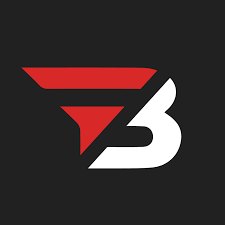
Admin
AI Research Analyst | 08 August 2025Table of Content












How to Make Post Shareable on Facebook
If you also have the question on your mind about how to make a post shareable on Facebook, then you have landed on the right article. Facebook is a very large platform, and if it is utilized properly, you can gain a lot of reach and engagement in no time because it has over 3 billion active users.
Why Making Posts Shareable on Facebook Matters
Sharing your Facebook posts is the key to reaching more people quickly. When users can simply click to share your content, it goes beyond your immediate network to spread among friends-of-friends. It generates a ripple effect that can deliver dramatically greater visibility.
Organic reach amplification - Shareable content allows your message to reach people you never directly engaged with because every share brings your content to brand new networks. Whether it's an image, audio, video, meme, doc, poem, or informative piece of content, shareability is what drives content to greatness and turns a basic post into a viral hit.
Affordable marketing strategy - In difference to paid advertising, sharable content brings free promotion value through user interaction. Every share is a personal endorsement with more credibility than traditional advertising and increasing your audience without extra marketing expenses or promotion budgets.
Shared content is the way to deeper community engagement and positions your profile, page, or group as a trusted source of entertaining content people want to share within their communities.
Increased social proof and credibility - When individuals re-share your content, they're generally speaking about how good your content is and how relevant it is to their own followers. This peer recommendation creates a layer of trust and credibility surrounding your brand or personal account, that makes it more likely that more people will see and share the content.
More discussion and engagement - Shareable posts tend to produce more comments, likes, and substance-based conversations across various networks. More engagement with your content tells Facebook's algorithm that it is important. This can lead to more people seeing your posts in their news feeds and can increase your organic reach.
Steps To Make Post Shareable On Facebook (Step By Step Guide)
Step 1: Start Your Post
Tap "What's on your mind?" on your Facebook home page. You can also post pictures, videos, or share moods directly.
Step 2: Add Your Content
A writing box pops up where you write your message. Insert pictures, videos, location, GIFs, or mention friends using the buttons below.
Step 3: Select Your Audience (Most Important)
This will decide whether others can share your post:
"Public" = Anybody can view & share your post
"Friends" = Only friends can see it
"Custom" = You pick particular people
"Close Friends" = Your closest friends only
"Only Me" = Nobody sees it
Step 4: Publish
Press "Done" to publish.
Key Point: Only "Public" posts can be shared by others. If you would like people to share your content and make it reach more people, always choose "Public" in the audience dropdown menu.
Keep in mind: The context of your audience is key. It affects whether your post just gets views or is shared widely, reaching many more people through their friends.
Note: you can only choose a public option if your account will be public.
How to Make a Post Shareable On Mobile?
Open the mobile app, go to your profile, and when you scroll a little bit, you will see an option to post a status update. Here, you can write the content and share it with the right audience. The rest of the steps are the same, whether you want to share it with just friends, friends of friends, the public, or just with yourself.
How to Make Facebook Post Shareable On Marketplace?
Want others to share your Facebook Marketplace posts? Make sure your post is set to public. If it’s not, only your friends can see and share it.
For Posts You've Already Created:
Visit your Facebook page and locate the post you wish to share. Look for the three dots in the top right corner of your post and click them. Choose "Edit Privacy" or "Edit Audience" from the menu. Switch the setting from whatever it is now to "Public." Click save, and you're done!
For New Posts:
When you're posting a new one, find the privacy dropdown menu immediately below your name (it may say "Friends" or display a small icon). Click it and choose "Public" before you type anything. Then just type your post as usual and click "Post."
Pro Tip: Double-double-check your privacy setting before you post! Facebook sometimes defaults it back to "Friends Only" too. Also, keep in mind that public posts can be viewed by anyone on Facebook, so you want to be sure you feel OK with it.
As soon as your post is public, anybody can share with their friends, which means more potential buyers for what you're selling.
Frequently Asked Question
How is "Friends" different from "Public" settings?
"Friends" is when only individuals on your friends list are able to see and comment on your post. "Public" means anyone on Facebook can see, like, comment on, and share your content, even if they're not your friend.
Can I make my posts shareable on Facebook business pages?
Yes, by default, business page posts are public, so they are shareable. But you have the option to customize individual post privacy settings if necessary using the audience selector when you're making posts.
Why can't I see the "Public" option in my privacy settings?
If you don't see the "Public" option, your Facebook profile might be private. Go to Settings & Privacy > Settings > Privacy > Future Posts and make sure your default audience is set to public.
Do shared posts also give credit to the original author?
Yes, when another person shares your post, Facebook automatically posts your name and profile as the original creator so you'll get due credit for your work.
Can I also see how often my post has been shared?
Yes, Facebook displays share counts right on your post. You can find the shares, comments, and reactions at the bottom of every post.
What content is most shared on Facebook?
Visual content (images, videos), funny memes, motivational quotes, useful tips, news stories, and emotionally charged stories are shared more often than text-only posts.
Conclusion
To make your Facebook posts easier to share and grow your audience naturally, change your privacy setting to "Public." This simple adjustment can help your content reach more people beyond just your friends, increasing your visibility and engagement significantly.
Shareability is not just about reaching more people. It's about building trust through recommendations from friends, increasing deeper community engagement, and finding low-cost marketing options. When you post personal updates, company content, or marketplace items, remember to set your audience to "Public" and share content that interests them.


