Is Intel Rapid Storage Technology CC62 Encrypted?
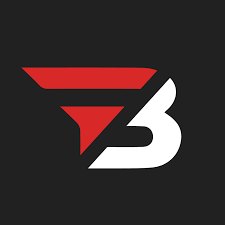
Admin
AI Research Analyst | 12 February 2025Table of Content












The quickest answer is no, Intel Rapid Technology does not provide encryption. It is a driver and storage suite used to boost storage performance, especially in SATA disks. Apart from that, it has no other function. IRST operates without data encryption but includes tools that help improve storage management, access speeds, and intra-RAID configurations for data redundancy purposes. The following text examines Intel Rapid Storage Technology alongside its provided features.
What Is Intel Rapid Storage Technology?
Are you wondering about what Intel Rapid Storage Technology does? Intel Rapid Storage Technology is a tool. The primary purpose of this program is to speed up storage operations and improve computer reliability. A decrease in performance speed occurs when you operate multiple hard drives on your PC. Intel Rapid Storage Technology improves computer performance when used in your system. The technology enables better power management in addition to automatic data protection during hard drive malfunctions.
Intel Rapid Storage Technology Benefits & Features
After understanding its benefits and features, you will have an idea of when to use Intel Rapid Storage Technology.
Data Protection and Recovery
Intel Rapid Technology protects your data by creating copies on different drives. This way, if one drive fails, important data is not lost. You can quickly resolve this issue by adding all your data to a new file. When your computer is configured with specific drive setups known as RAID 1, RAID 5, or RAID 10, it functions effectively.
Smart Drive Management
In computers equipped with AHCI, this technology helps drives perform smarter. It assists in organizing, reading, and writing data more efficiently and in the best order possible. It also helps you add and remove drives while your computer is running, reducing power consumption, which helps prolong battery life.
Power-Smart Speed Boost
Your drives operate at maximum speed through automatic power setting adjustments implemented by the technology. Additionally, the speed improvement of solid-state drives (SSDs) under this technology reaches up to 15%.
Faster Startup Times
The startup process becomes faster because of this technology. Startup files load faster because the technology arranges essential data in an optimized manner upon computer bootup. The operating speed becomes faster after you turn on your computer through the power button.
Storage Health Monitoring
The technology contains built-in functionality for storage monitoring. Storage monitoring keeps an eye on your drives to detect potential failure signs, after which it gives you advance notifications before any damage occurs.
The notification allows enough time to save files and switch out drives before total failure occurs. A computer monitoring system that warns about storage failures operates similarly to an immediate warning detection method for hard drives.
What Are The Limitations Of Intel Rapid Storage Technology (IRST)?
Only Works with Intel Computers
This technology can only be used if you have an Intel processor. This means that if your computer has an AMD or other types of processors, you will not be able to use this technology at all.
Limited Drive Support
This technology only works with SATA drives, meaning you cannot use it with faster drives like PCIe or NVMe SSDs. One limitation is that you cannot use it with faster drives. Because it is only compatible with older drives, if you are using newer drives, it will not be compatible at all.
Storage Space Requirements
Protecting your data through Intel RST requires maintaining a double amount of storage capacity because it operates through data copies.
The amount of protected data requires double storage capacity, which means 1000 GB must be available to safeguard 500 GB. Using this protection method becomes both space-consuming for your system and expensive to implement.
Software Update Problems
System updates from Windows sometimes bring problems that affect Intel RST operations. The update or reinstallation of the Intel RST software requires manual action that creates problems for users without technical expertise.
System Performance Impact
Intel RST speeds up select processes but simultaneously reduces computer operational speed when particular tasks are executed. The tool consumes part of your computer's processing capability to duplicate files and control system storage requirements.
Intel RST consumes enough processing power to decrease your computer's operation speed.
How Does Intel Rst Help Protect Your Stored Data?
Data storage protection against hard drive failure becomes possible when the system operates on RAID 1, RAID 5, or RAID 10 fault-tolerant RAID levels. Data duplication on multiple additional hard drives helps the continuous storage of valuable information so that hard drive failures will not result in lost data or interrupted system functionality.
The system can quickly bring back data fault tolerance by replacing a malfunctioning drive with a new one.
The performance of intensive disk retrieval programs that include home video editing improves through Intel Rapid Storage Technology. A RAID 0 configuration formed from two to six drives enables users to retrieve data from all drives at the same time.
Data-intensive application response times become faster when RAID 0 configuration is used. The drive load balancing mechanism allows RAID 1 systems to benefit from faster boot times and data read performance.
Quick Related FAQs
What Does Intel Rapid Storage Technology (IRST) Do?
It's a window-based tool; it helps to improve the performance of your computer by improving the working of SATA disks.
How To Check If Intel Rapid Storage Technology (Irst) Is Installed?
- Open Device Manager
- Check the Storage Controller Section
- Check the Entry Label “Intel Chipset SATA/PCIe RST Premium Controller”
- If you see it, it means IRST is successfully installed in your device.
How to Disable Intel Rapid Storage Technology?
You Can Disable It By Using 3 Methods:
- Using the Intel RST application
- Using BIOS
- Using the Intel Optane Memory application
How to Load Intel Rapid Storage Technology To USB
You will need a USB drive with at least 2GB of free space, a computer with internet access, and administrator rights. For best performance, you should use a USB 3.0 drive with at least 10 MB/s write speed to load the driver faster during installation.
- Format your USB drive to FAT32 to back up any important files. Then go to Dell's Support website, locate your computer model, and download the Intel Rapid Storage Technology Driver; this will be an .exe file.
- Double-click the downloaded.exe file and extract the contents to a location you will remember. Copy all the extracted files and folders to your USB drive, preserving their original structure. You should see several files, including.inf and.sys files.
- Finally, verify that all files are copied correctly and safely eject your USB drive. Do not rename any files or folders since this could cause problems during installation.
Future Of Intel Rapid Storage Technology
Intel Rapid Storage Technology (RST) will continue to evolve according to Intel's expansive long-term objectives throughout the period until 2030. The continuous AI development at Intel positions RST to become a specialized solution for delivering high-speed, low-latency storage systems for demanding user requirements.
RST demonstrates an ability to evolve with emerging memory technologies, which enables it to provide optimization and support for the potential future replacement of traditional DRAM with faster, more energy-efficient alternatives. The future development of RST serves purposes beyond storage because it will power advancements in modern computing experiences.
Final Words
While many users focus on the performance benefits offered by Intel RST, its encryption capability is a lesser-known but powerful security attribute. The CC62 version supports hardware-based encryption, a mechanism that protects data using self-encrypting drives (SEDs).
This provides hardware-based protection without impacting the system's performance. Nevertheless, proper configuration of this encryption feature in the BIOS/UEFI settings and drives compatible with the encryption standards are prerequisites for effective usage.


