Why Remobell S Not Connecting To WiFi
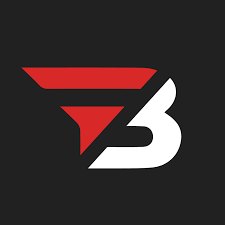
Admin
AI Research Analyst | 06 January 2025Table of Content












Remobell is a smart video doorbell. With it, you can see & communicate with anyone who comes to your door using your smartphone. Some people often face an issue with Remobell not connecting to WiFi, which can be due to various reasons.
This article will discuss the reasons for the connection issue and provide easy solutions. But first, let's understand Remobell.
What Is Romebell S & Its Working
Romebell can help you see and communicate with visitors, allowing you to keep your home safe. However, a strong internet connection is necessary to use it. If your internet connection is slow, you may miss important alerts.
Regularly check your internet connection for better performance of Romebell. If the Romebell is not working correctly, there may be some connectivity reasons that we discuss further.
Common Connectivity Issues & Their Solutions
Sometimes, we face internet connectivity issues, and we don't always know the reasons why. Even with a clear understanding of the reasons, finding the solutions may still prove challenging.
So, let's look at some common connectivity issues & their solutions.
Weak Wifi Signals
If the wifi router is too far from the Remobell S doorbell or has heavy furniture or barriers in the path. It can cause the wifi signals to be weak or stop altogether.
A simple solution is to place the wifi router near the doorbell. If heavy furniture or large objects are on the path, consider removing them to make sure that the Remobell S receives proper signals.
Router Issues
Sometimes, a router can have connectivity issues even when placed near a doorbell. If you are experiencing the same problem, the issue may lie with the router. It could be due to outdated software preventing new devices from connecting.
So, If you are encountering this problem, simply update your router's software. If the software is already up to date, try restarting it before attempting to connect again.
Interference with other Electronic Devices
It's not necessary that only heavy furniture in the way disrupts WiFi signals. Sometimes, other electronic devices, such as microwaves and cordless phones near the router, can also affect the signals.
Therefore, make sure that the router is placed where there are no such devices. It's also a good idea to place the router near the doorbell as a better solution.
Incorrect Username & Password
Please carefully enter your credentials in the RemoBell S app. Using incorrect credentials will prevent the doorbell from connecting to the WiFi.
Even minor errors, such as using a lowercase letter instead of an uppercase one, can cause connectivity issues. So, always make sure to enter the password carefully.
Incompatible Wifi Setting
RemoBell S must connect to a WiFi network that uses a 2.4GHz frequency. If your WiFi router operates at a different frequency, such as 5GHz, the RemoBell S will not be able to connect.
You need to access your router's settings & make sure that it is set to 2.4GHz. This setting is typically found within the router's options.
Common Troubleshooting Steps Of Remobell S Not Connecting To WiFi
If Remobell S Not Connecting To WiFi, Try to use these steps for easy troubleshooting.
Step 1: Check Wifi Network
Before attempting anything complicated, always check the wifi connectivity.
How to test it:
Make sure that the doorbell 'S' is connected to the same wifi network as your laptop or smartphone. If both devices are connected and working properly, the wifi is okay. If there is an issue, it means that there is a problem with the wifi network.
Step 2: Boot Device
If restarting does resolve common connectivity issues, try restarting your devices once.S Power Cycling Remobell S & Router.
Please start by disconnecting the Remobell from its power source. Keep it separate for 30 seconds & then reconnect it after 30 seconds. This process of disconnecting and reconnecting is called power cycling.
The exact process applies to the router. Unplug it and leave it off for almost 1 minute. Then turn it back on. Often, common issues can be resolved simply by restarting.
Wifi Sinals Strength
Sometimes, the wifi signal may be weak, and the doorbell won't connect properly.
Here's the easiest way to check the signal strength. When you approach the doorbell with your mobile device, open the wifi settings to check if the signal is weak or strong. If it's weak, try changing the position of the router.
Step 4: Reset Remobell S
If nothing else works, you might need to reset the device to its factory settings:
Press & hold the reset button available from the RemoBell S first for at least 10 seconds at least. Wait for the LED light to change. This signals that the reset is in progress.
Uninstall the RemoBell application, then reinstall it and set up the device from the beginning.
Step 5: Update Firmware
Keeping your device updated is important for smooth operation:
Check Updates Regular
On your smartphone or tablet, launch the RemoBell application and check for updates on your device’s firmware. It is a winning solution because it can solve any existing problems by removing bugs and improving the connection's stability.
Your WiFi connection may have issues due to the old firmware used by the router.
Step 6: Contact Remo’s Customer Support
If you have tried all the above steps and your RemoBell S still would not connect, it might be time to seek professional help:
For more help, you can contact Remo+ customer support. They can give advice, identify the problems that you are facing, and assist you in fixing issues with your device.
Read more: What Is the Best Open-Source Home Automation Free Software?
Final Words
Experiencing issues with Remobell S not connecting to WiFi can be frustrating. But by following these steps, you can resolve these issues. Remember always to check if your WiFi is set up correctly and if your devices are up to date.
It will help prevent future problems. Keeping a strong connection will make sure that your RemoBell S continues to provide security and convenience as intended, protecting your home and keeping its connection.


