Can You View Blink Cameras On a Computer?
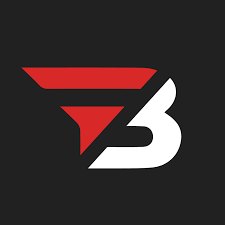
Admin
AI Research Analyst | 28 November 2024Table of Content












Many of us want to know that we can access the blink camera on our computer. Blink camera allows us to connect our camera with a mobile app. But most of us want to connect our blink camera with a computer.
Blink camera, specifically designed for mobile apps, gives mobile access options. But this article will explore whether you can view the blink camera on a Computer or not.
Benefits of Viewing Blink Camera on a Computer
Viewing the Blink camera on a computer offers several benefits that are unavailable on a mobile screen.
Large View
One of its benefits is that you can see the view on a large screen and monitor things better. Also, a computer view is best for those who want to see from different angles and need a clearer view, which is impossible on a mobile.
Multitasking
Most work is done on a PC, whether office work or business. So, it also provides us with the ability to multitask. You can perform other tasks while keeping an eye on the camera. In this way, the computer view is an ideal choice for some people.
Provide More Options
The web interface of Blink cameras typically provides you with more options than the mobile app. You can easily change settings and manage different cameras. You can choose many advanced options directly from the computer.
Enhance Monitoring Experience
You can enhance your monitoring experience by downloading any extension, tool, or software. You will only get this option on the computer.
More Storage
Usually, there is more storage on the computer. Such a situation often arises where we have to save the footage. Due to less mobile space, our footage is not saved, but you will not have to face this issue on the laptop.
Read also: CPU overheating How To Fix?
How Can You Access Blink Camera On Your Computer
Blink cameras can also be viewed on the computer. There are different ways of doing this, and we will check each method. You can use the method according to your choice.
Through Blink Camera Website
It is the most used method because if you open it on the browser, you can download any extension, enhancing the monitoring experience.
This is the step-by-step process by which you can access the website and camera:
- First, open a browser; you can use any browser you usually use.
- Open the Blink Camera website.
- Use the same username and password that are set on your app.
- Once you log in, you will come to your dashboard; you can change the settings, view the live footage, and set the camera at different angles.
Android Emulator Method
If you are used to the app experience and want the app interface on your computer, this method is best for you. You can view the monitor on a large screen, which you can do on the small screen of your mobile device with the same interface. With this step-by-step process, you can do it easily:
- First of all, install an emulator on your PC. You can install any emulator like Bluestack or Nox Player, but download it from the official website.
- In the next step, log in to it, and your Google account will be uploaded.
- Now, you will get all the mobile apps there; from there, you must download your blink camera app.
- In this way, that app will be downloaded to your laptop. You have to set the same username and password as on the mobile app. Its entire interface will be like that of a mobile app.
Amazon Alexa Method
- You can access your Blink cameras from the Alexa app installed on a computer if you have an Amazon Alexa device:
- Get the Alexa App. Go to the Microsoft Store & download the Amazon Alexa app.
- Open the app & sign in using your Amazon account.
- In your Alexa app, go to Skills and enable/activate the Blink SmartHome skill by connecting it with your own Blink account.
- You can now check all the footage on your app without any issues.
Note: These methods can also be applied to view the Blink camera on a Mac.
Can I view multiple cameras simultaneously on PC & Mac?
Yes, you can view multiple cameras simultaneously on a PC or Mac. It has different methods. Let's discuss them one by one:
Sync Module Setup
With the help of this app, you can access ten cameras at a time. Connect your Blink camera to it. You can make any changes by going into the settings of this app and viewing and managing multiple cameras.
3rd Party Applications
While some third-party applications are compatible with Blink cameras, they offer more features, such as viewing different feeds simultaneously. Such applications may provide a broader range of monitoring compared to the dedicated Blink application.
Web Access
You can access different cameras through the Blink web app. To do this, follow the method mentioned below.
Remember that you must access each camera separately, even if you want to access multiple cameras.
FAQs
Can I share Blink camera access with multiple users?
Yes, you can share Blink camera access with multiple users. All you need is a username and password to access Blink Camera so that multiple users can access Blink Camera simultaneously.
Can you manage and monitor multiple cameras at a time on a PC?
Yes, with the help of different tools, you can view multiple cameras at a time. Like with the sync module setup, you can access and manage up to 10 cameras simultaneously, but you can view them individually.
What are the requirements for running the Blink web app on a PC?
A PC using the Blink web app must have a compatible version of an internet browser and a stable internet connection.
Conclusion
Yes, you can view the blink camera on your computer. There are different methods to access it on the computer; this also improves your monitoring experience.
Some third-party software and applications give us options to access multiple cameras. Using the same methods, you can view this camera on a Mac.


