How Do You Freeze Your Computer Screen?
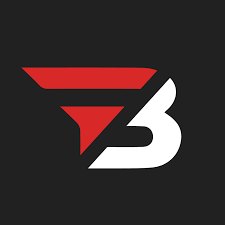
Admin
AI Research Analyst | 29 November 2024Table of Content












Sometimes, your screen freezes due to some viruses or hardware issues. But sometimes, we want to know how to freeze your computer screen. For example, When you leave your laptop in an open office, you can secure your work by freezing the screen.
Easy Steps To Freeze Computer Screen
These easy steps help you to freeze your computer screen.
Shortcut Keys Method
It is the quickest way to lock or freeze your screen. Press the window key and L simultaneously. This way, your laptop screen will be locked immediately, and you will need the password to open it if you have set a password.
A security screen will appear if you press Ctrl + Alt + Delete together. Then select the lock, and you will freeze your PC screen.
User Media Method
Go to your desktop and right-click on the Windows logo at the bottom left of your screen. Near the power icon, you'll find the lock key.
Press the icon, then choose "Lock" from the menu. You can also access this option by clicking on your user name picture at the top of the Start menu & then clicking "Lock."
From Control Panel
To lock your screen through the Control Panel, enter the Control Panel into the search bar and click on ‘System and Security.’
Then select ‘Power Options,’ and under it, there is ‘Change when the computer sleeps,’ which sets the time for the computer to lock or shut down automatically.
Modify these settings to make sure your screen will turn off or lock after some time of inactivating.
Automatic Screen lock
Press the ‘Windows key’ + ‘I’to open the setting. On the left side of the settings page, highlight and click “Personalization” & then “Lock Screen.” Change the button for “putting the computer to sleep” to allow setting the time for the screen to lock instead.
How to Freeze Screen On Mac?
You can freeze your Mac screen using simple shortcut keys and methods. You can freeze the screen quickly with shortcut keys Command + Option + Shift + Q and Control + Command + Q.
How to Use Screen Freezing to Increase Security in an Open Office
You can secure your laptop in an office environment by freezing it using different methods.
- You can instantly lock your computer using shortcut keys.
- You can also set an automatic lock if the shortcut keys don't work. You can customize the lock timing with the control panel method. Its benefit is that if you forget to lock your laptop, it will get locked automatically.
- Many third-party software like ClearLock also allow you to customize the lock. You can increase the security of your laptop by installing any such software.
- A privacy screen is the best option if you work in an open environment. It is ideal for situations where everyone works sitting close by.
How Can I Freeze the Screen Automatically on Different Windows?
These methods automatically lock the screen on different Windows and Macs.
Automatic ScreenLock On window 7
If you use Windows 7, then this is a straightforward process to lock your screen automatically.
Go to the Start menu, then Control Panel > Personalization. Next, click on the Screensaver tab. After that, set the time according to your preference. Press the "On resume, display logon screen" option. In the next step, press OK.
On Windows 10 & 11
Open the Settings app. Settings → Personalization > Lock Screen. Tap on the Screen timeout settings. Tap the time duration. After this, the screen should automatically lock under the screen heading.
Automatic Screen Lock on MacOs
With this, on macOS, once your computer is idle, the screen locks and freezes with the time specified to pass. It will ask for your password to unlock it.
Click the Apple menu, then System Preferences. Then click on Security & Privacy > General. Enable the Require password option and provide a time duration. Save Changes (click on the lock icon)
Pros Of Using Dynamic Lock On Windows
Dynamic Lock Screen has a lot of benefits, especially when you use it on Windows 10 or 11.
- Windows 10 & 11 automatically lock your computer when your Bluetooth device disappears. If you forget to freeze your computer screen, it automatically locks and saves your important data.
- It is a convenient and easy method. You do not freeze the screen by going into settings repeatedly or pressing shortcut keys; instead, it freezes automatically. So you will not have the headache of screen lock.
- You lock any device by connecting it to its Bluetooth dynamic lock. Most people attach it to their smartphone. You also get the customization option. You can customize it by entering settings so it gets locked when your Bluetooth device is at a certain distance from the computer.
- This lock consumes a minor battery because work happens on the laptop and smartphone in the background. However, this battery consumption is minimal, almost negligible.
Also Read: Can You View Blink Cameras On a Computer?
FAQs
How can you quickly freeze your computer screen?
Some shortcut keys are used to freeze your computer quickly. If you are a Windows user, you can simultaneously lock your screen by pressing Windows + L. If you are a Mac user, you can use Control + Command + Q command to freeze your screen.
What do you do if the screen freezes unintentionally?
If the screen freezes unintentionally, press Ctrl + Alt + Delete and Task Manager to unfreeze it. If these commands don't work, you can resolve this issue by resetting it. Click on the Shutdown button and keep clicking until the computer shuts down, which then restarts automatically.
How does dynamic lock work in Windows?
In Dynamic Lock, you connect your Bluetooth device to your laptop. Usually, people connect it with their smartphone. For example, if you have connected it with your mobile phone, then when your mobile is moved away from the laptop, the screen will automatically lock.
Does the freezing screen affect my applications?
No, applications are not disturbed by freezing or locking the screen. Applications work in the background. You can continue your work after unlocking the screen.
Conclusion
Remember to lock your computer screen to keep data safe. You can use shortcut keys or auto-locking features to secure the screen when you step away. Dynamic Lock also automatically locks your screen when your paired Bluetooth device is out of range. These methods help ensure your work area and protect your data, even when you're not at your desk.


