How to Set Up a Security Camera At
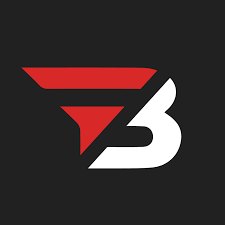
Admin
AI Research Analyst | 04 June 2025Table of Content












We all go away from home, but during this time, having a security camera is very important. The question arises: if we buy security cameras, do they require different chargers for setup? Or can they be installed by ourselves? We will look into this in detail, and if they can be installed by ourselves, what safety precautions should you keep in mind? Let's check it in detail.
Which security camera is best for home use?
Let’s talk about home cameras, especially when you want to implement them yourself. The main thing that comes up is which camera is the best, as there are many options available. It's essential to consider factors like technical expertise, needs, and budget when making a decision, as people tend to prefer cameras that align with these criteria. I will provide you with a little bit of detail about each type of camera so that next time you buy a home security camera, you won’t face any issues.
Understand Security Camera Connection Type
The first big choice you'll have to make is wired or wireless cameras.
Wired cameras are plugged directly into your home's electrical supply and internet via cables. It provides the most stable connection and continual power source. They're perfect if you're designing a new house or you don't care about pulling cables through walls. The biggest benefit is stability—you'll never have to worry about signal loss or battery failure.
Wireless cameras, conversely, join your WiFi connection and frequently operate on rechargeable batteries. They're ideal for renters or even those who prefer speedy installation with no holes to drill or cables to run. Nevertheless, battery maintenance is something you will have to consider along with the need for robust WiFi coverage throughout all camera positions.
Analog vs IP Camera Technology
Traditional analog cameras are the older, lower-cost version which transmits video signals down coaxial cables to a recording device. They're easy to install and keep running, so they're good for simple security requirements. The quality of its images is fair but not as good as more modern technology.
IP (Internet Protocol) cameras are the standard nowadays. they provide high-definition video on your network. Also, They provide better image quality, remote viewing, and sophisticated features such as motion detection and smartphone notifications. Though they are more expensive to buy, the extra features and technology that works with future updates make them a good value for most homeowners.
Recording and Storage Solutions
Your camera system requires somewhere to save footage, and you've got a few things to choose from. DVR systems interface with analog cameras and save footage locally onto a hard drive. They're simple and don't need an internet connection for straightforward recording, but you'll need physical access in order to review footage.
NVR (Network Video Recorder) systems come with IP cameras and provide additional features such as remote viewing, and smartphone notifications. They have improved video quality and are more flexible with storage, though they need a steady internet connection for remote viewing.
Note: Many new cameras are capable of existing without the usual recording devices, sending directly to your phone or into the cloud to store images. it'll suit a basic setup but will likely be limited for proper home security coverage.
Local vs Cloud Storage Considerations
Local storage stores your video on-site, either on a DVR/NVR hard drive or on a memory card in the camera. This method provides you with total control of your data and no monthly bills. But if the recording device is stolen, you may lose important evidence.
Cloud storage uploads your video automatically to safe servers online so you never lose valuable recordings even if your gear is lost or broken. Cloud services are normally accessible via easy smartphone apps and provide automatic backup, but they usually involve monthly fee subscriptions that add up over time.
What You Need Before You Start
In this point, we will discuss that before installing a camera, there are certain requirements, but before that, I would like to answer some basic concerns that people usually want to know, though the answers may not be readily available anywhere.
Can You Install a Camera Without Drilling?
Yes, security cameras can be installed without drilling; many people are concerned about not wanting to make holes in the wall. The good news for you is that there are many alternative methods to implement this.
With Magnetic Mounts: This works when you want to attach your camera to a magnetic surface, such as a garage door or metal sliding door. These are strong enough to hold the cameras securely.
Strong Adhesive Mounts: If the surface is fully clear, strong adhesives are the best option. However, it is possible that a strong wind could affect it. However, for a temporary setup, such as when you're going out of the house for a few days, this is a great option.
These are some alternatives to drilling, but for a strong camera adjustment, there is no option that is stronger and secure than drilling. So, if you want to permanently fit a camera, you should choose the drilling option.
What Tools Do You Need To Install A Security Camera
For Drilling Installation: You Need some Screws, Screwdriver and something to mark where you want to drill.
For No Drill Setup: Just the Mounting Hardware and your camera.
Step-by-Step Method To Install a Security Camera With Tips & Tricks
Step 1 is to collect All The Necessary pieces of equipment needed for it, Which I mentioned above. So let us start with step 2.
Step 2: Mount Your Camera Safely
For Wall Mounting:
- Mark the spot - Hold the mounting bracket against the wall and mark screw holes with a pencil.
- Check the level - Use a leveller tool to make sure your camera will not be at an angle.
- Drill pilot holes - Use the correct drill bit size for your type of wall:
Drywall: Use wall anchors
- Brick/Concrete: Use masonry bits and concrete anchors
- Wood: Screw directly works well
- Mount bracket - Fasten using supplied screws, tight and firm
- Mount camera - Mount camera to bracket as per manufacturer's instructions
For Ceiling Mounting:
- Find ceiling joists - Use a stud finder to ensure secure mounting
- Mark and drill - Use the same procedure as wall mounting
- Plan cable routing - Decide how power and data cables will be routed
- Safety Note: When mounting on high or challenging surfaces, it is recommended to use a professional installer.
Step 3: Connect the Power Supply
For Wired Cameras:
Route the power cable
- Run from the camera to the nearest outlet.
- Secure along walls with cable clips
- Avoid where cables may be damaged
Connect to power adapter - Plug adapter into wall outlet
Check for power - Check LED lights on camera indicating it's being powered
For Wireless/Battery Cameras:
- Charge to full - Charge battery fully before installment
- Insert battery - Refer to the manufacturer's guide on where to place the battery
- Check power level - Most cameras indicate battery status through LED lights
For PoE (Power over Ethernet) Cameras:
- Connect Ethernet cable - From camera to PoE switch or injector
- Check connection - The camera should automatically power on when connected
Step 4: Download and Install the Mobile App
Getting Started:
Download the app - Look for your camera brand's app in:
- Apple App Store (iOS)
- Google Play Store (Android)
Create an account - Most apps require registration with email and password
Enable permissions - Allow camera access, location, and notifications when prompted
Adding Your Camera:
Open the app and select "Add Device" or similar option
Choose your camera model from the list
Follow app prompts - Each brand has slightly different steps, but typically involves:
- Scanning the QR code on camera
- Entering device serial number
- Connecting to your Wi-Fi network
Step 5: Connect to Your Wi-Fi Network
Standard Wi-Fi Installation:
Place camera in pair mode - Typically done by pressing a button on the camera
In the app, choose your Wi-Fi network from the available list
Enter Wi-Fi password - Ensure it's correct (case-sensitive)
Wait for the camera to connect - The camera will signal a successful connection with an LED or audio cue
Troubleshooting Wi-Fi Problems:
- Weak signal? - Move the router closer or use the Wi-Fi extender
- Wrong password? - Check Wi-Fi credentials
- 2.4GHz vs 5GHz - Many cameras only work with 2.4GHz networks
Step 6: Adjust Camera Angle and Focus
Positioning Your View:
Access live view in your mobile app
- Adjust camera angle - Physically move the camera while watching the live feed.
- Set the right height - Ensure faces are visible, not just the tops of heads.
- Check coverage area - Make sure important areas are in the frame
- Test different times - Check view quality in various lighting conditions
Focus Adjustment:
- Auto-focus cameras - Normally adjust automatically
- Manual focus - Cameras with adjustment rings or app controls
- Test clarity - Have a person walk through the viewing area to test for clarity of focus
Step 7: Configure Recording Settings
Recording Options:
- Continuous recording - Records 24/7 (consumes more storage)
- Motion-triggered recording - Records only when there's movement
- Scheduled recording - Records at set hours
Storage Setup:
- Cloud storage - Sign up for manufacturer's cloud service
- Local storage - Insert a microSD card into the camera
- NVR/DVR system - Hook up to network video recorder
Recording Quality Settings:
- High quality - Improved image but takes more storage
- Standard quality - Good compromise on quality and storage
- Low quality - Conserves storage but degrades image clarity
Step 8: Set Up Motion Detection
Basic Motion Settings:
Turn on motion detection in the app settings
- Adjust sensitivity - Use medium setting and fine-tune based on results
- Set zones of detection - Target specific areas such as doorways or driveways
- Set up alerts - Decide how you want to be alerted
Advanced Motion Features:
- Person detection - Only alerts for human movement
- Vehicle detection - For automobiles or trucks specifically
- Package detection - Alerts for packages
- Pet-friendly settings - Suppresses false alarms from pets
Fine-Tuning Tips:
- Too many false alarms? Decrease sensitivity or modify detection zones
- Missing real events? Increase sensitivity or increase detection areas
- Nighttime problems? Modify infrared settings or use external lighting
Step 9: Test Your Entire System
Live Viewing Test:
- Launch your app and review the live video feed
- Test from various locations - Confirm ability to access the camera remotely
- Test video quality - Clear, sharp images
- Test night vision - Cover the camera lens to initiate night mode
Motion Detection Test:
Walk across the camera view and confirm motion alerts
- Test notification timing - Alerts should come through quickly
- Review recorded video - Make sure recordings are saved correctly
- Test various scenarios - Different times of day and weather conditions
Audio Test (if necessary):
- Test two-way audio - Speak via the app and listen to the camera
- Check audio recording - Make sure sound is being recorded with the video
- Adjust volume levels - Set the correct speaker and microphone levels
Final Words & When To Call a Professional
Look into professional installation if you require:
- Advanced wiring or electrical installation
- Multiple camera synchronization
- Integration with existing security systems
- Securing in challenging or hazardous locations
- Commercial-level security installation
Keep in mind, a well-installed security camera system gives you peace of mind and security for years to come. Take your time with every step, and don't be afraid to refer to your camera's manual or manufacturer assistance if you find any issues.


